Adding an authorizer user to your client area account allows you to configure access for multiple users, all with different levels of access. Follow these steps to add an authorized user to your account:
-
- Login to your client area at https://my.hawkhost.com/clientarea.php with the accounts main/primary owner's email address.
- Click "Hello, Name" from the top right menu navigation, and from the dropdown select "User Management":
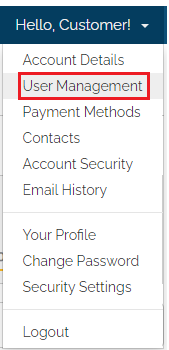
- From "User Management" page use the "Invite New User" form to enter your new users email address. From here you can choose to provide this new user "All Permissions", or use the "Choose Permissions" to restrict the new users level of access to your account. Once you have entered the new users email and set their permissions click the "Send Invite" button to email the user a registration URL:
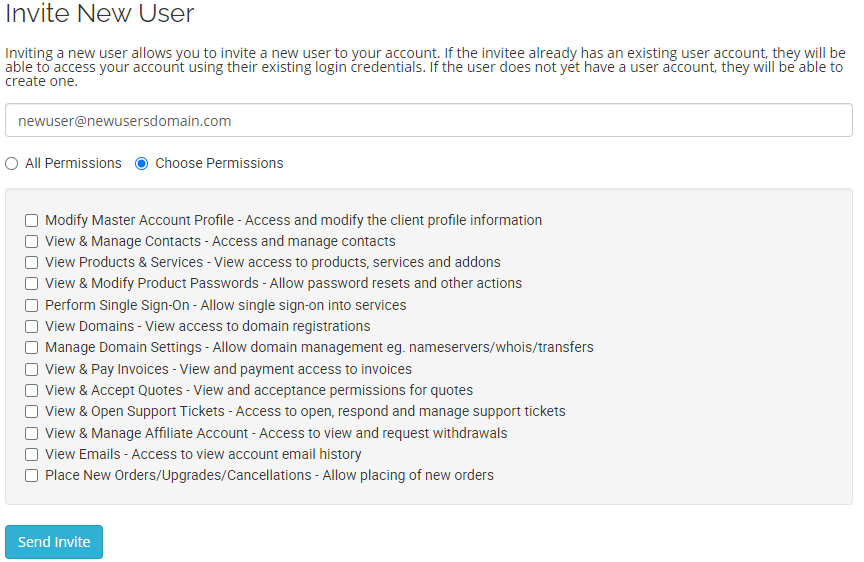
- The new user will be sent an email titled "Your Name has invited you to their account" ("Your Name" will show your profile name in the email). In the email they receive there will be an activation URL with the text "Accept Invite". The new user will need to click that link and open it in their browser. If the new user has an existing account with us they can login using their existing credentials. If this new user does not exist in our system they can use the provided "Register" form:
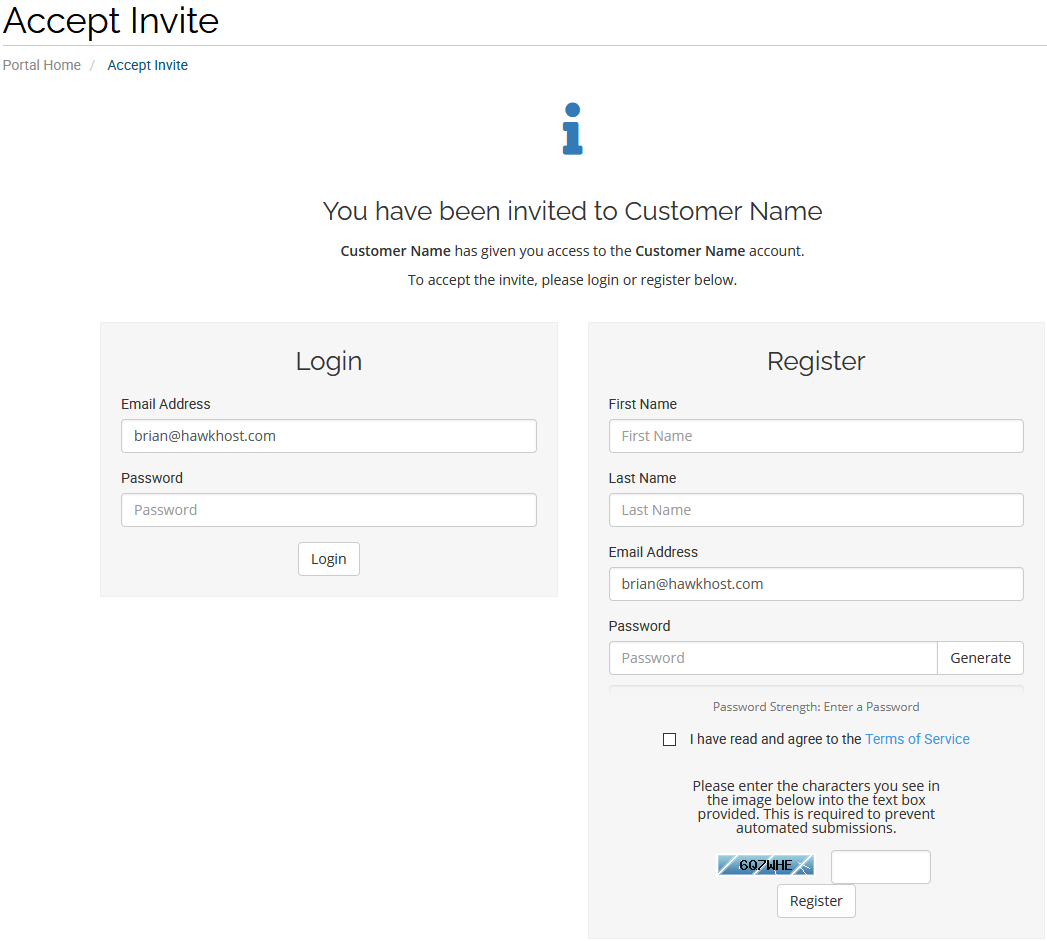
- Once your new user accepts the invite and completes the login or registration you will be able to view the user and manage their permissions for your client area account through the "User Management" interface.
- Login to your client area at https://my.hawkhost.com/clientarea.php with the accounts main/primary owner's email address.













