All shared web hosting, semi-dedicated, and reseller hosting plans have full PHP control through the PHP Selector interface in cPanel. This interface will allow you to modify your site's PHP versions, enable/disable PHP extensions, and also modify PHP settings.
Changing PHP Versions
1. Login to cPanel for your hosting account and use the search to find the "Select PHP Version" interface: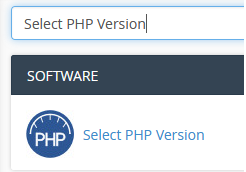
2. From the Select PHP Version interface select the "My domains" menu: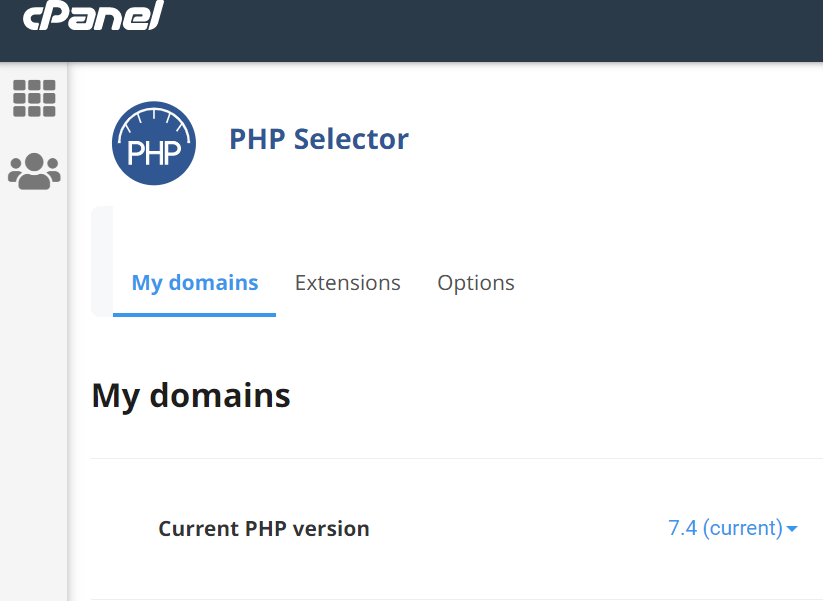
3. Use the provided dropdown to select your new PHP version. Click "Set as Current" to make the selected PHP version your account's new PHP version: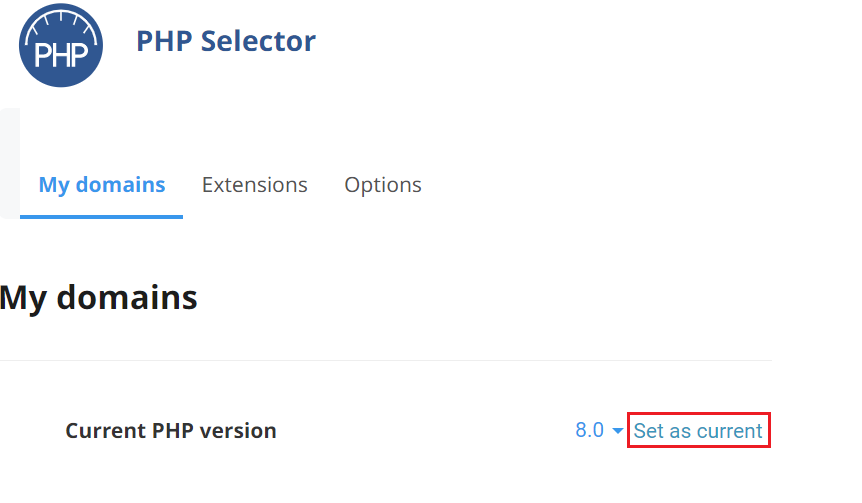
Enabling or Disabling PHP Extensions
1. Login to cPanel for your hosting account and use the search to find the "Select PHP Version" interface: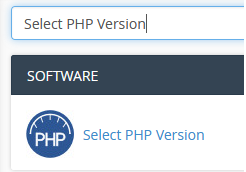
2. From the Select PHP Version interface select the "Extensions" menu: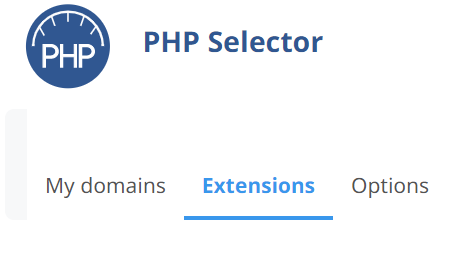
3. The "Extensions" interface will provide a list of all available PHP extensions for your account. Use the checkbox next to each extension to enable or disable as needed: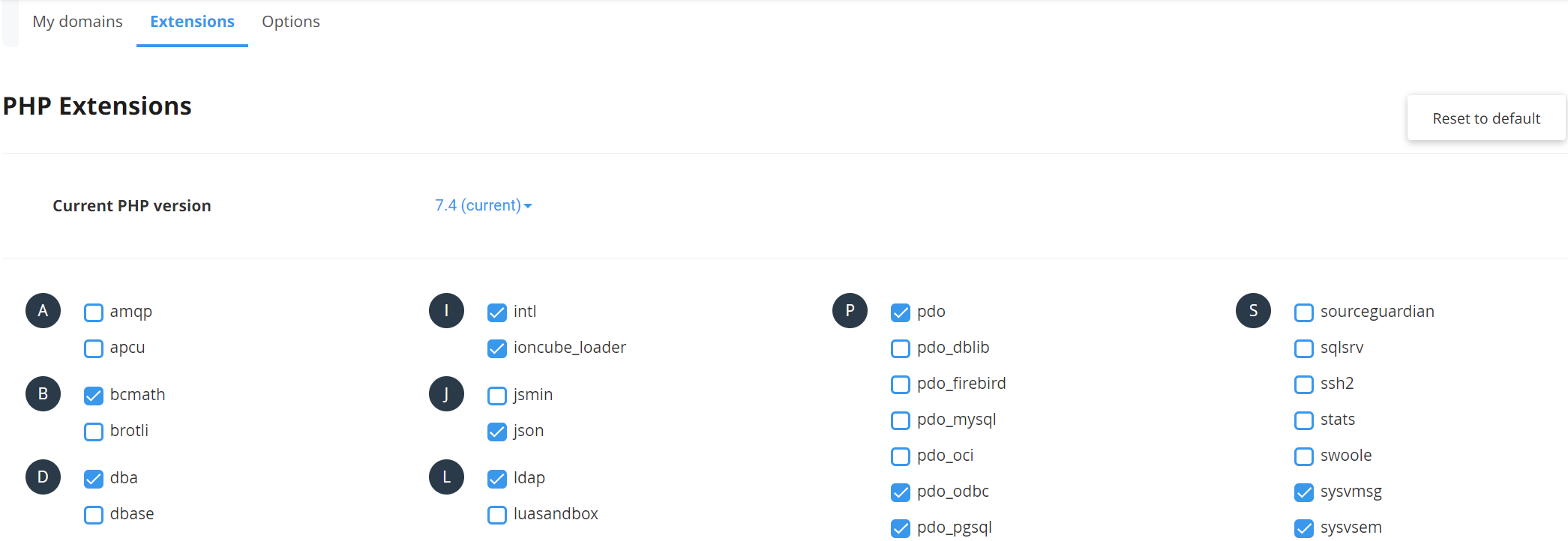
Adjusting PHP Settings (memory limit, upload file size, execution time, etc.)
Common PHP settings include:
- Max execution time (max_execution)time): How long your PHP script can run before it times out and the process is killed
- Max input vars (max_input_vars): Number of variables in a GET/POST request that will be accepted
- Memory limit (memory_limit): The maximum amount of memory (RAM) a single PHP script/process can use
- Upload max filesize (upload_max_filesize): Sets the limit for how large an uploaded/attached file may be when processed through a PHP script
- Login to cPanel for your hosting account and use the search to find the "Select PHP Version" interface:
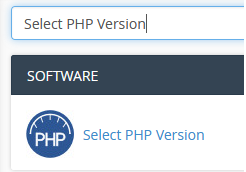
- From the Select PHP Version interface select the "Options" menu:

- Use the provided forms and dropdown menus to adjust your PHP options as required by your scripts/software:
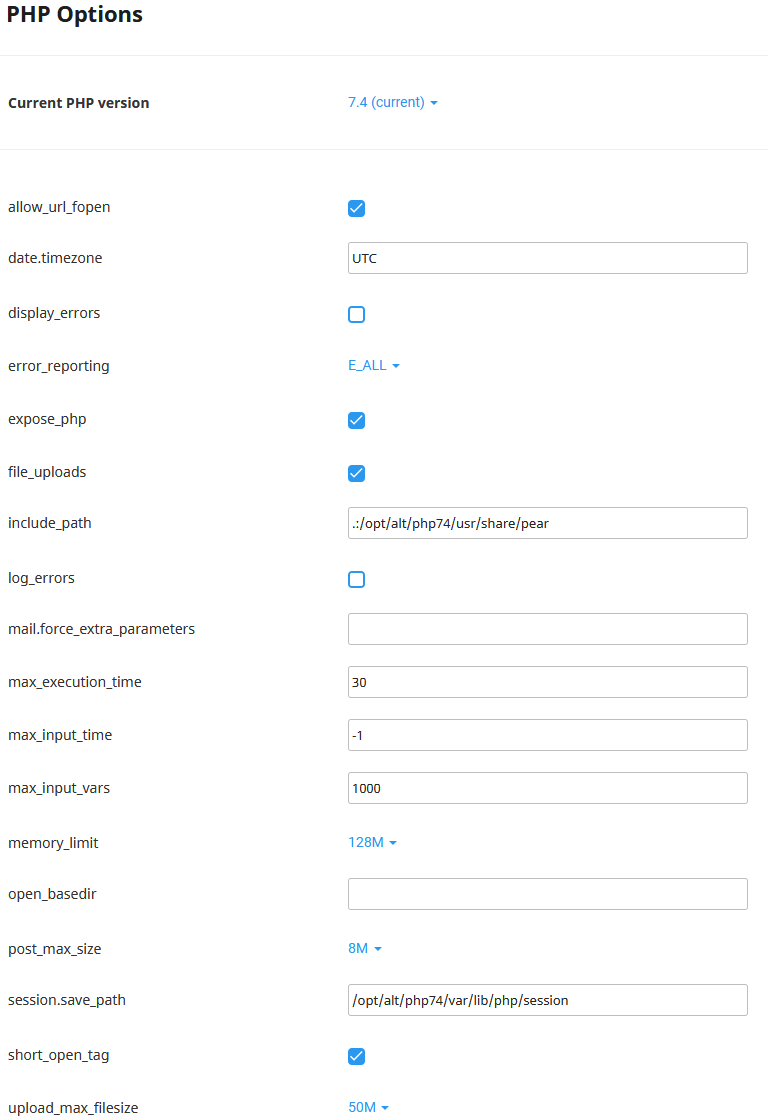
- When you make changes you will see a dialogue menu in the top right of your screen confirming the changes were saved:
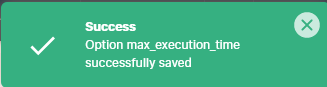
PHP Path for cron jobs or other scripts
The correct path to use for PHP cron jobs or other scripts which require the PHP path is: /usr/local/bin/php













