Issue Description:
When attempting to update WordPress from the admin panel by clicking the Update Now button, users may encounter the following error message:
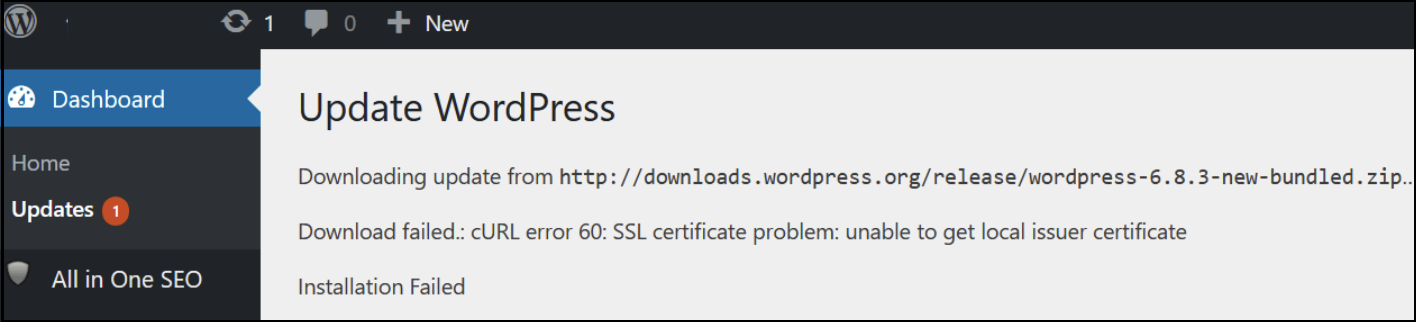
This error prevents WordPress from downloading update packages securely using SSL, causing the update process to fail.
Cause:
The error occurs because WordPress cannot verify the SSL certificate of the update server. This is due to an outdated or missing certificate authority (CA) bundle file on the WordPress server. The CA bundle file (`ca-bundle.crt`) contains trusted root certificates used to validate SSL connections. If it is outdated or missing, cURL’s SSL verification will fail, resulting in the error.
Resolution Steps:
1. Download the Latest CA Bundle File -- Obtain the updated `ca-bundle.crt` file directly from the official WordPress GitHub repository here:
https://github.com/WordPress/WordPress/blob/master/wp-includes/certificates/ca-bundle.crt
2. Upload the New CA Bundle -- Place the downloaded `ca-bundle.crt` file into your WordPress installation directory under "/wp-includes/certificates/ca-bundle.crt" under your installation.
3. If an older `ca-bundle.crt` file exists, remove or overwrite it with the new file.
4. Run the WordPress Update Again
5. Return to your WordPress admin panel and click Update Now again. The update process should now proceed without SSL certificate errors.
Additional Notes:
Ensure that file permissions allow WordPress to read the `ca-bundle.crt` file (644 permission).













