All shared, cloud web hosting, semi-dedicated, and reseller plans include SSH access. To connect to your account using SSH:
1) Download an SSH client. We recommend PuTTY for an easy and free option, but any SSH client/terminal will work. (PuTTY Download)
2) Refer to your "New Account Information" email for your SSH IP/hostname username, and password.
3) Open up PuTTY or your alternative SSH client and enter your domain name or accounts IP into the hostname/IP field:
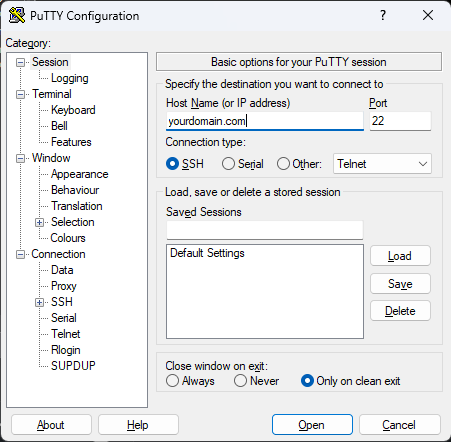
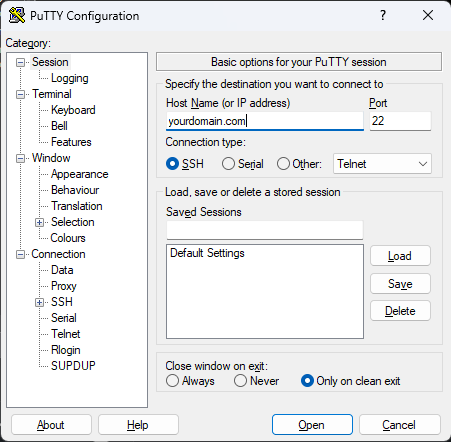
4) Hit enter on your keyboard or press the "Open' button from PuTTY. The SSH connection will be established to your compute. You'll be prompted with a window to accept a certificate. Hit "Accept" as it is safe to accept this certificate:
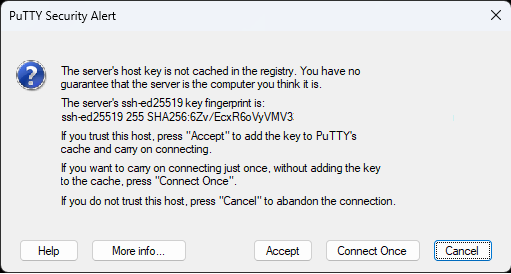
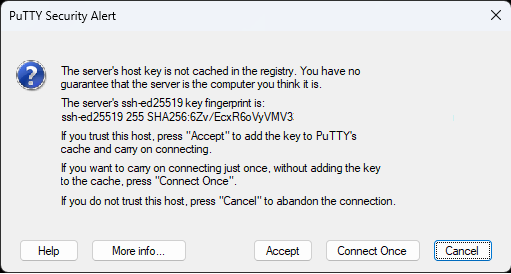
5) From there you'll be prompted with a black screen asking for a login, then password. Enter your cPanel Username as the login name and enter the cPanel password from your "New Account Information" setup email. Keep in mind when you type your password nothing will be showing up - this is normal and it is being entered:
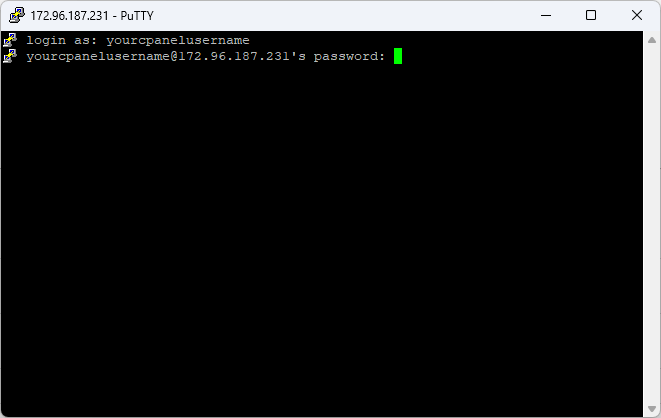
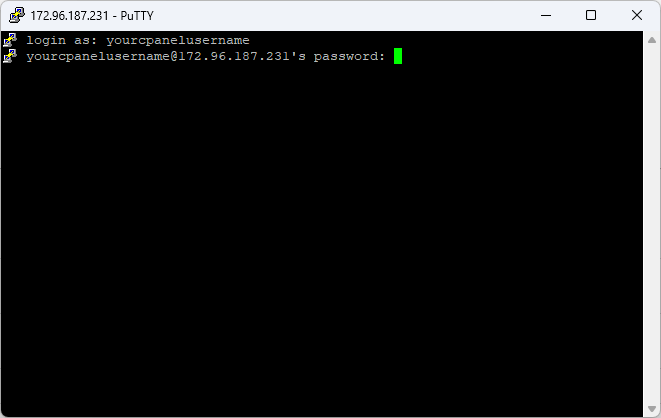
6) Once you've typed in the username and password, hit enter(return) on your keyboard to complete the login:
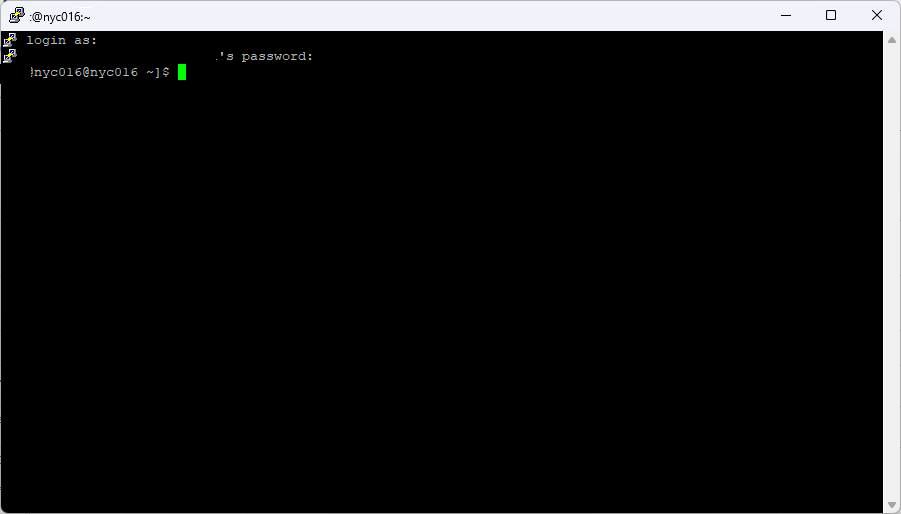
If you encounter any issues, please submit a support ticket with our compute support department.













