These instructions are for a purchased SSL certificate. All shared, cloud web hosting, semi-dedicated, and reseller plans include free SSL via Let's Encrypt: How to install Let's Encrypt SSL
You can easily generate a CSR (Certificate Signing Request) for an SSL certificate through the SSL/TLS manager in cPanel. The generated CSR can be used for certificates purchased from Hawk Host or any other third party CA (certificate authority).
- Login to cPanel for the account you wish to generate the CSR for. Once you've logged in, type 'SSL' into the top left finder and select the "SSL/TLS" interface:
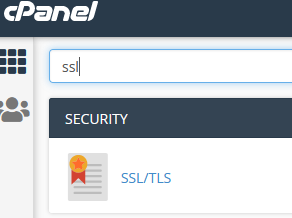
- Before you can generate a CSR, you must generate a private key for the domain. Select the option to 'Generate, view, upload or delete your private keys.' under the Private Keys (KEY) section:
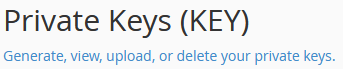
- Your key size should be either 2,048 or 4,096 bits. For the "Description", enter the domain name that will have this SSL certificate:

- Once generated, you will be redirected to a page which displays your Private Key information. Scroll to the bottom and click "Return to SSL Manager"
- Now that you have a Private Key generated for your domain, you will want to generate a Certificate Signing Request (CSR) for the host. From the SSL/TLS manager page in cPanel, select the 'Generate, view, or delete SSL certificate signing requests under the Certificate Signing Request (CSR) section:

- You will now be on the page to generate a new CSR. From the Key* dropdown, select the key you generated from step 2 above:

- In the Domains* field, enter the domain name you will be using for this certificate. If you wish to secure both "www.yourdomain.com" and "yourdomain.com" you should enter "www.yourdomain.com in this field:

- Go through the remaining fields and provide the required information. Only fields with an asterisk(*) next to them are required. The rest are optional. Once the fields are completed, click "Generate" to create your CSR.
- You will be redirected to a page showing your newly generated CSR. This is what you will copy and paste to your certificate authority (CA) to complete the process of generating your purchased SSL certificate. Your CSR can be found at any time through the SSL/TLS interface. It is okay to navigate away from this page.
If you still need help with your CSR or SSL certificates, please contact our support department and provide details of your issue, including the steps you completed and any error(s) you received.













