We take backups of your entire account, including files emails and databases, once per day. Backups are stored for 7 days. You can access these backups and restore your file(s)/database(s) directly through cPanel. If you require assistance with restoring files or databases, please open a ticket with our support department and provide us a list of the file(s) and database(s) you need restored and which date we should restore from.
Accessing and using Acronis Backup through cPanel to restore files:
- Login to cPanel for your account.
- Once you've logged in, use the search bar to locate the "Acronis Backup" interface.
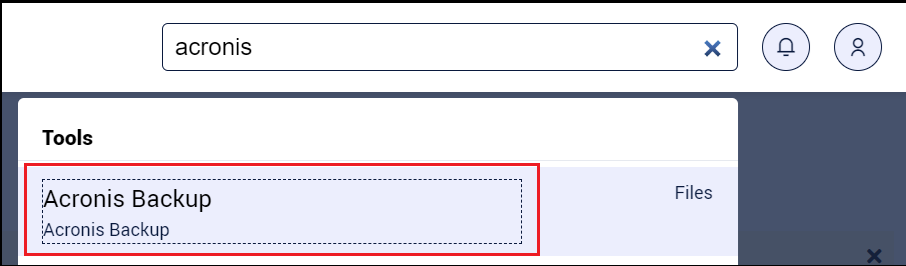
- Click the "Acronis Backup" link/icon.
- Once Acronis loads your active recovery points will be listed. Click the "Date and time" link for the day you want to restore from.
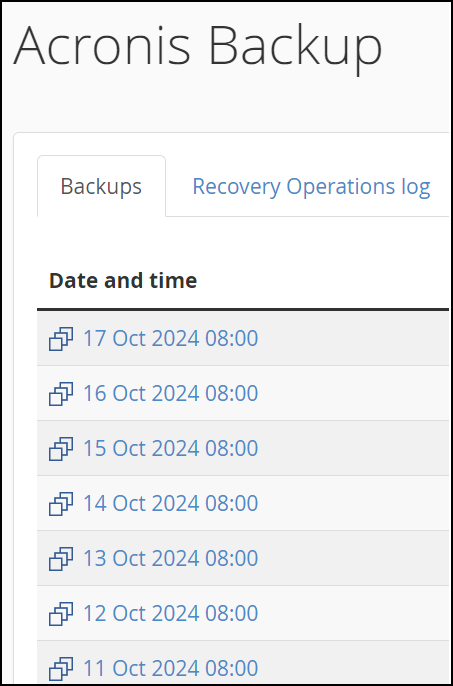
- It can take up to 10 minutes for your recovery points to load. This is normal and you should avoid refreshing the page.
- Once loaded the Acronis interface will display four options: Files, Databases, Mailboxes, Mail forwarders. Select the "Files" link.
- If you're restoring individual files, navigate to the directory where your files located. Once you're in the destination directory, select the file(s) you wish to restore.
- If you're restoring an entire directory, select the radio checkbox to the left of the directory. This will restore and overwrite anything under that directory.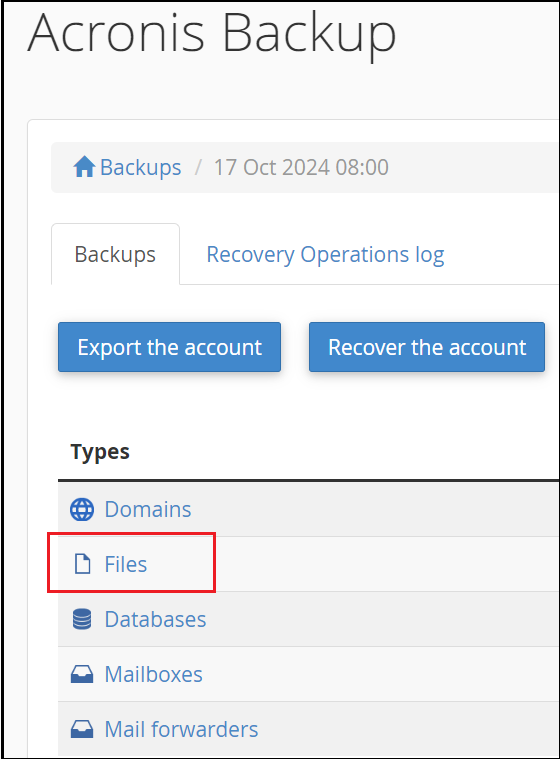
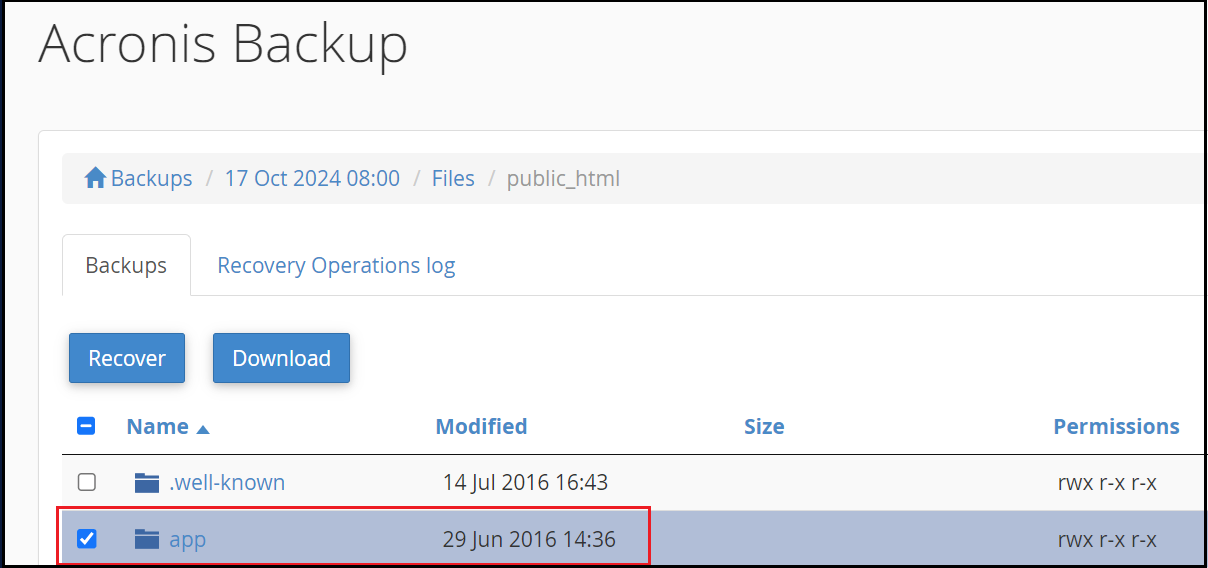
- Once you've selected the files and/or directories you're restoring, click the "Recover" button. A dialogue popup will appear to confirm the action, to proceed click "Start recovery" from the popup menu.
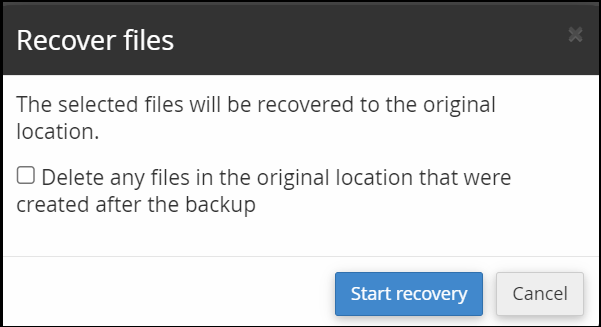
- Do not attempt to initiate multiple restores at once. Restores can take some time to complete depending on size and initiating multiple restores for the same files will lead to further complications.
- Once the restore is completed the status message will change to green and show Succeeded.
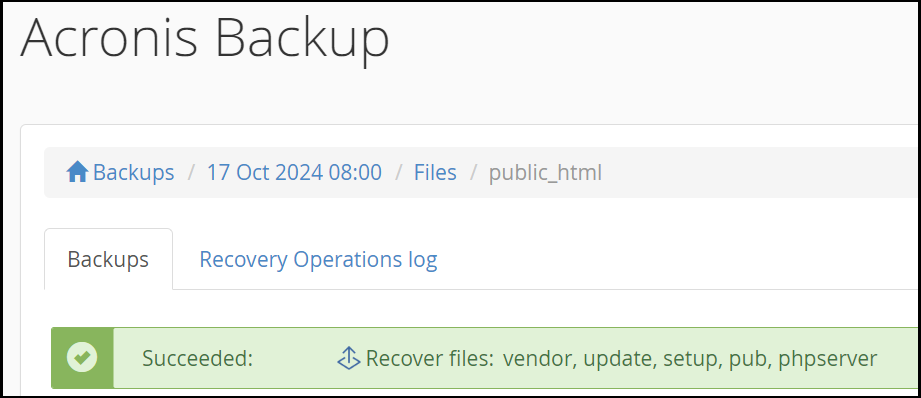
- If the restore fails, or the process does not complete after more than 2 hours, contact our helpdesk for further assistance.
Accessing and using Acronis Backup through cPanel to restore databases:
- Login to cPanel for your account.
- Once you've logged in, use the search bar to locate the "Acronis Backup" interface.
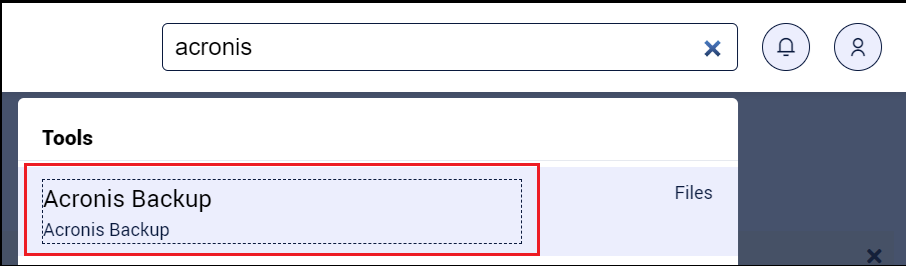
- Click the "Acronis Backup" link/icon.
- Once Acronis loads your active recovery points will be listed. Click the "Date and time" link for the day you want to restore from.
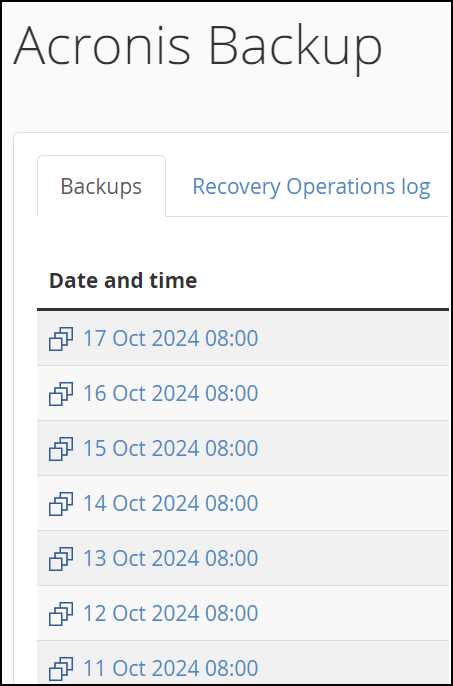
- It can take up to 10 minutes for your recovery points to load. This is normal and you should avoid refreshing the page.
- Once loaded the Acronis interface will display four options: Files, Databases, Mailboxes, Mail forwarders. Select the "Databases" link.
- Select the radio checkbox next to the database(s) you're restoring. Once selected click the "Recover" button. A dialogue popup will appear to confirm the action, to proceed click "Start recovery" from the popup menu.
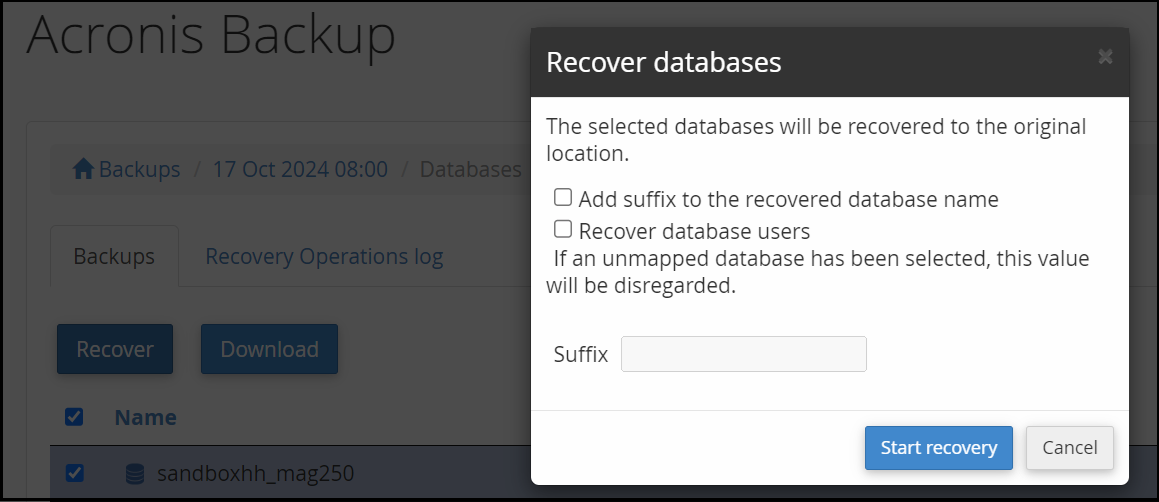
- A status message will appear stating the recovery is In Progress.
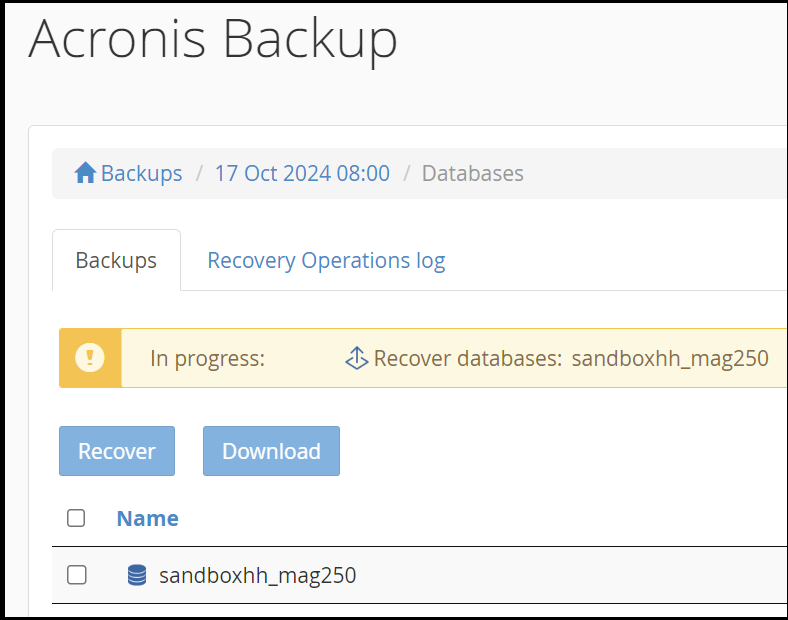
- Do not attempt to initiate multiple restores at once. Restores can take some time to complete depending on size and initiating multiple restores for the same databases will lead to further complications.
- Once the restore is completed the status message will change to green and show Succeeded.

- If the restore fails, or the process does not complete after more than 2 hours, contact our helpdesk for further assistance.













