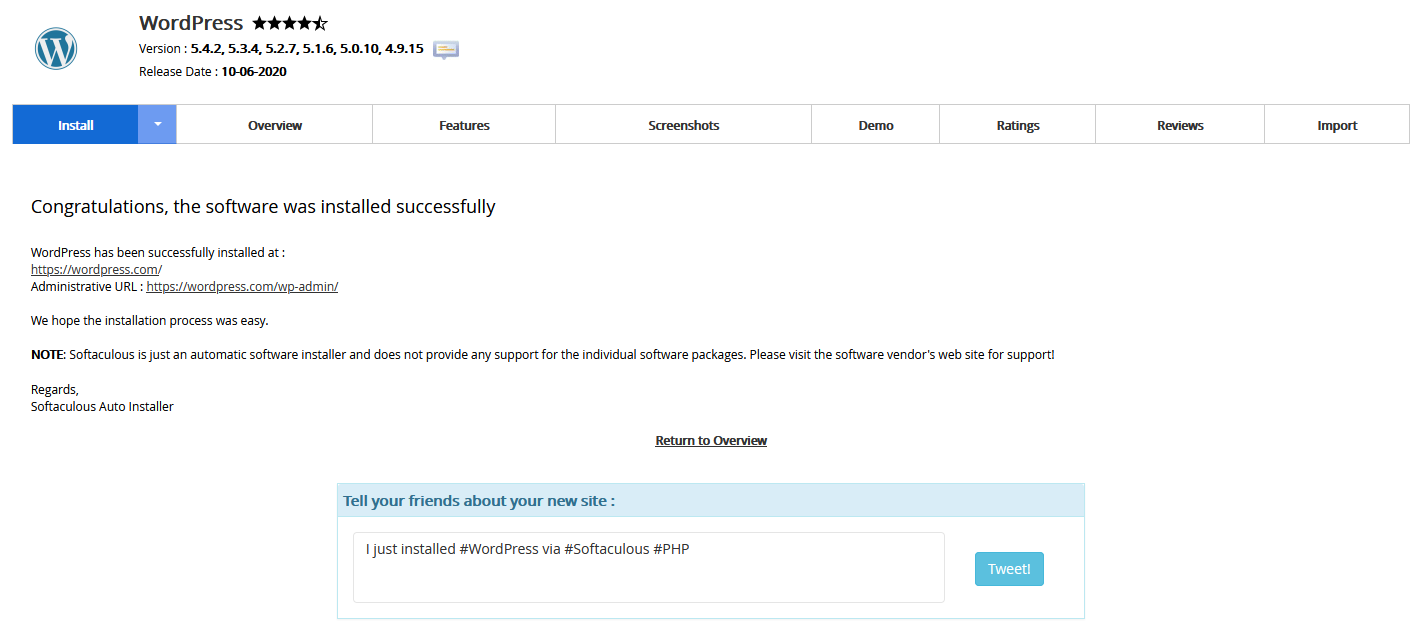Softaculous enables one-click installations of WordPress through cPanel which takes less than five minutes to complete. To install WordPress through Softaculous:
- Login to your hosting accounts cPanel and use the search bar to find "Softaculous":
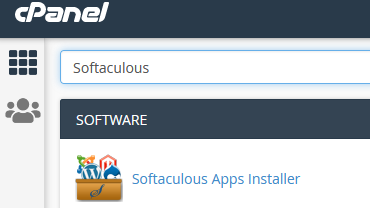
- Click the "Softaculous Apps Installer" icon that appears. You will be redirected to the Softaculous interface.
- WordPress will be shown directly on the Softaculous dashboard. Click the box showing the WordPress icon:
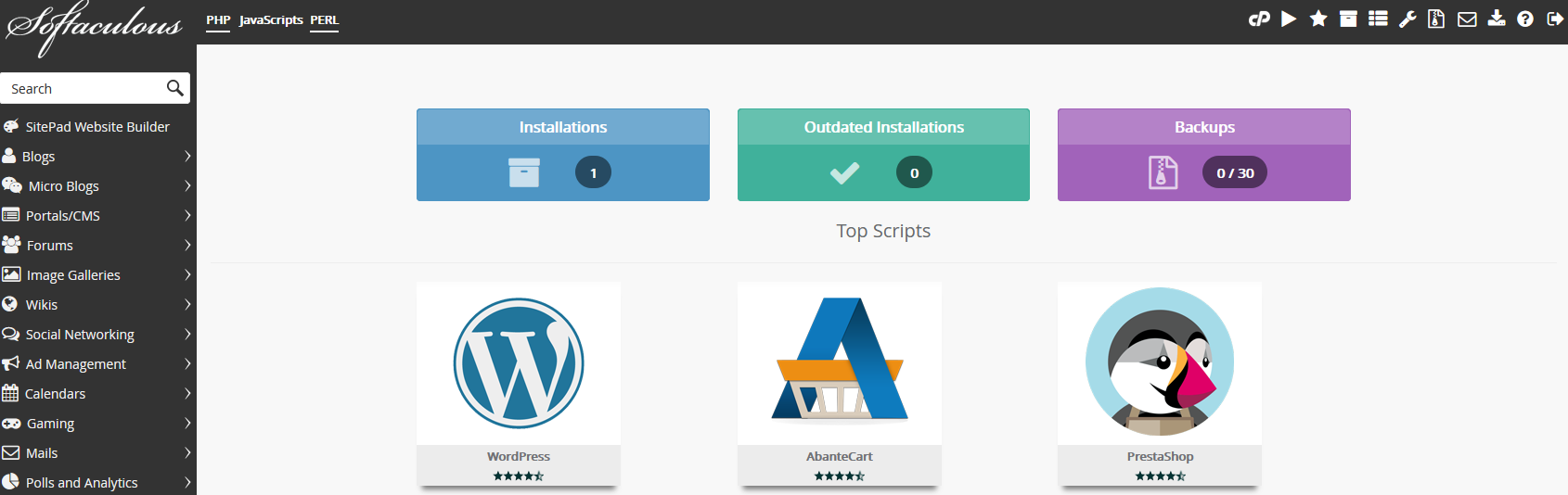
- You will be presented with your installation options, including your installation URL. By default WordPress will be installed to the directory https://yourdomain.com/wp. If you wish to change this and install WordPress at https://yourdomain.com, modify the "Installation URL" from "wp" to an empty box. WordPress will then be installed in your domains home directory:
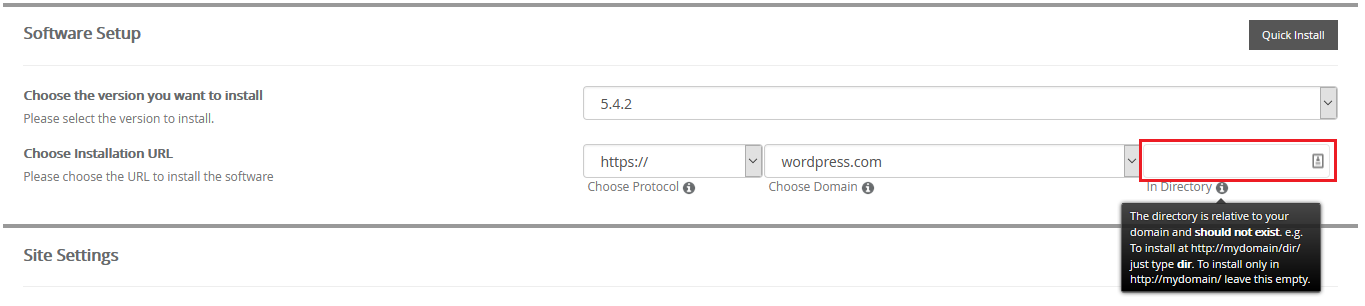
- Scroll down the installation page while modifying your WordPress installation details as necessary. Once completed scroll down to the bottom of the page and click the "Install" button. You can optionally have the installation details emailed to you.
- The installation should only take 2-3 minutes to complete. Once completed you will be greeted with a page showing the message "Congratulations, the software was installed successfully":