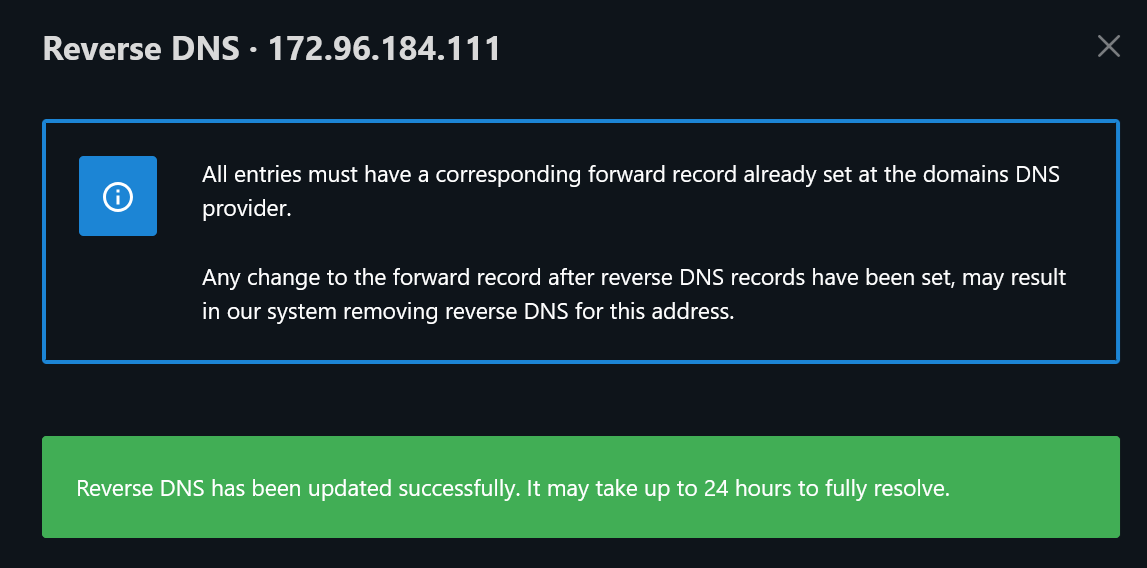Refer to the steps below to set a PTR/rDNS entry on the IP address of your cloud compute. Please allow up to 2 hours for DNS propagation after you set the record.
- Login to your client area and visit your services page at https://my.hawkhost.com/clientarea.php?action=services
- From your services page, locate the cloud compute which requires a PTR/rDNS record. Click the green Active button to the right of the compute:
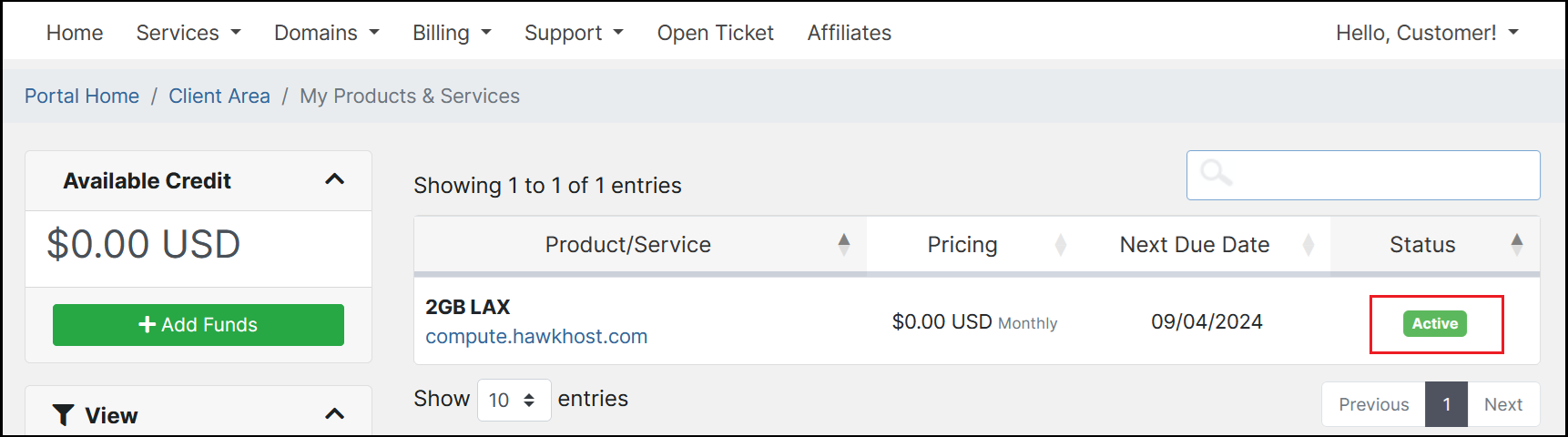
- From the Server Overview page, click the OPEN CONTROL PANEL button:
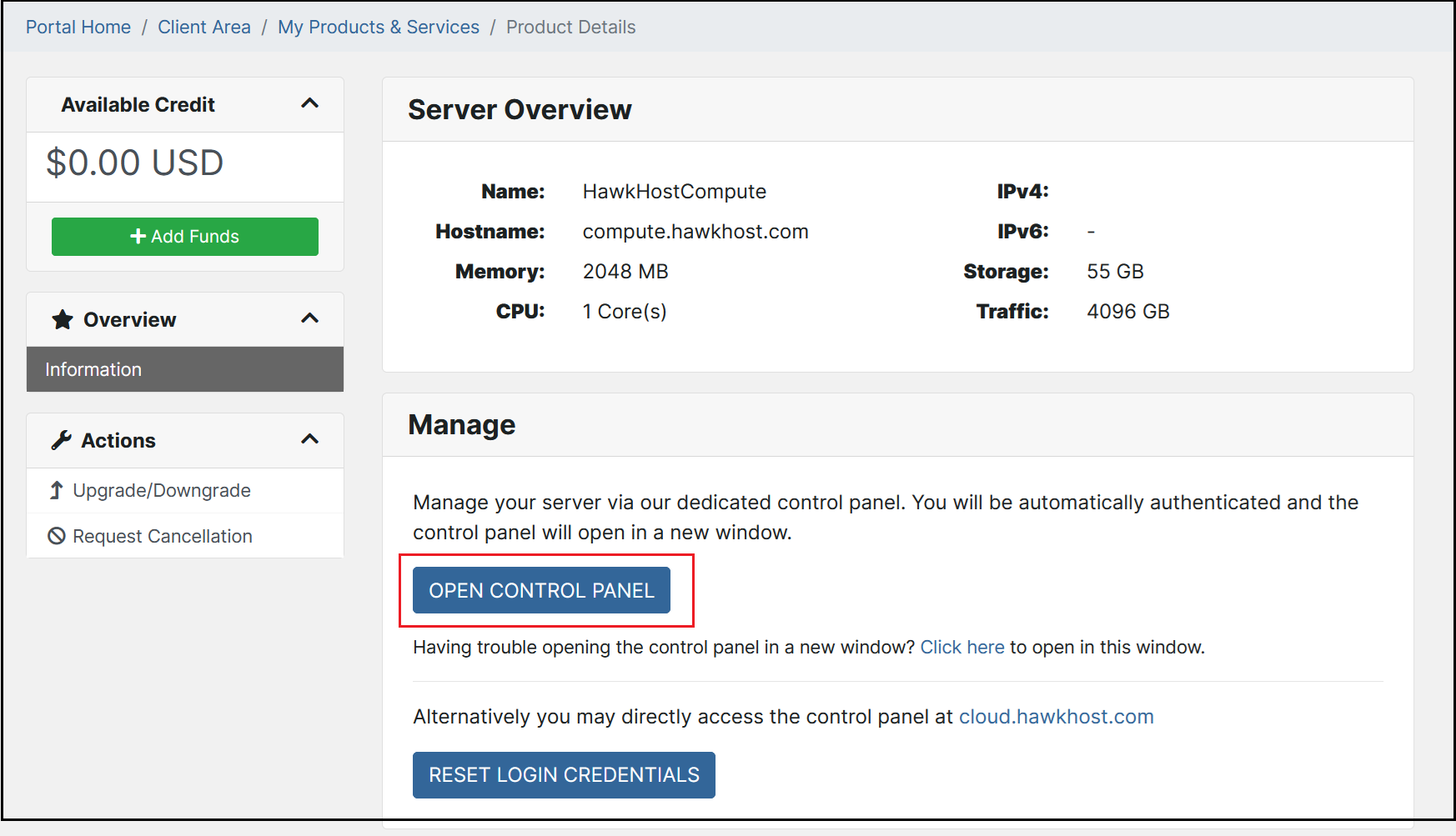
- From your cloud.hawkhost.com management portal, click the Network tab:
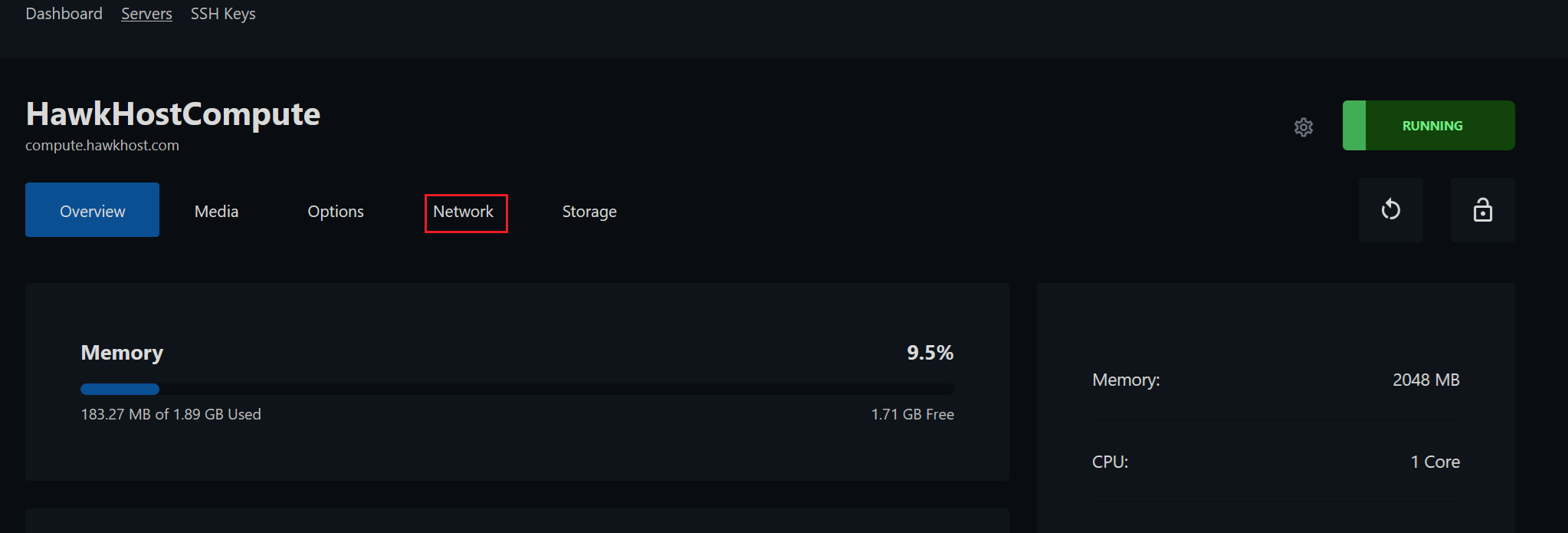
- From the network tab, scroll down to the IPv4 Addresses section, and click the Reverse DNS button:

- Set your PTR / rDNS record in the provided field. Please note: there must be a valid DNS A record that matches the PTR / rDNS entry you are using. For example, if you wish to set your PTR / rDNS record to compute.yourdomain.com, there must be a DNS A record for the hostname compute.yourdomain.com pointed to your compute IP. If you do not have a matching DNS A record, you will see the below error:
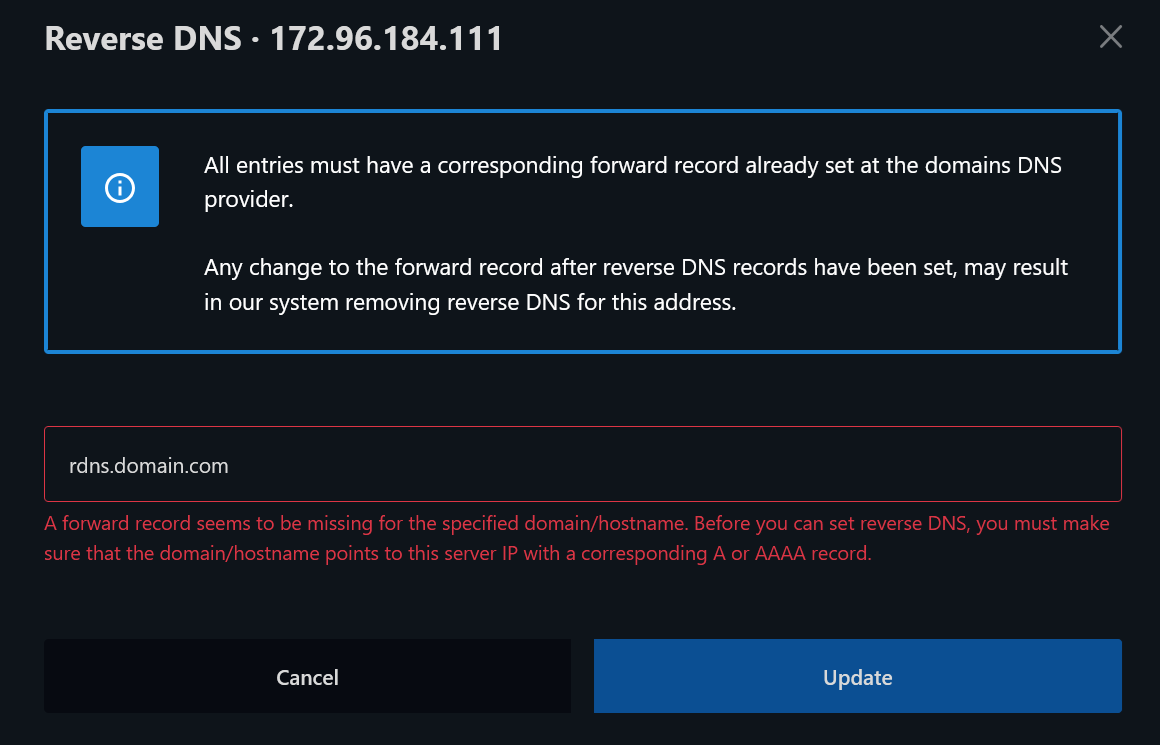
- If you have a matching DNS A record, you will see a success message: