This article assumes your cloud compute already has an existing cPanel/WHM license with the cPanel/WHM software installed.
Once you have purchased Softaculous for your cPanel/WHM cloud compute follow the steps below to complete the installation:
- Login to your cloud compute WHM admin panel (How to login to WHM)
- Once you have logged in to WHM using the top left search and locate the "Tweak Settings" interface:
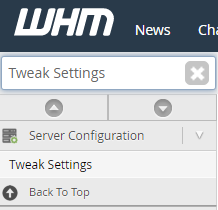
- From the "Tweak Settings" menu use the right side search to look for "ioncube". Enable ioncube and save the changes:
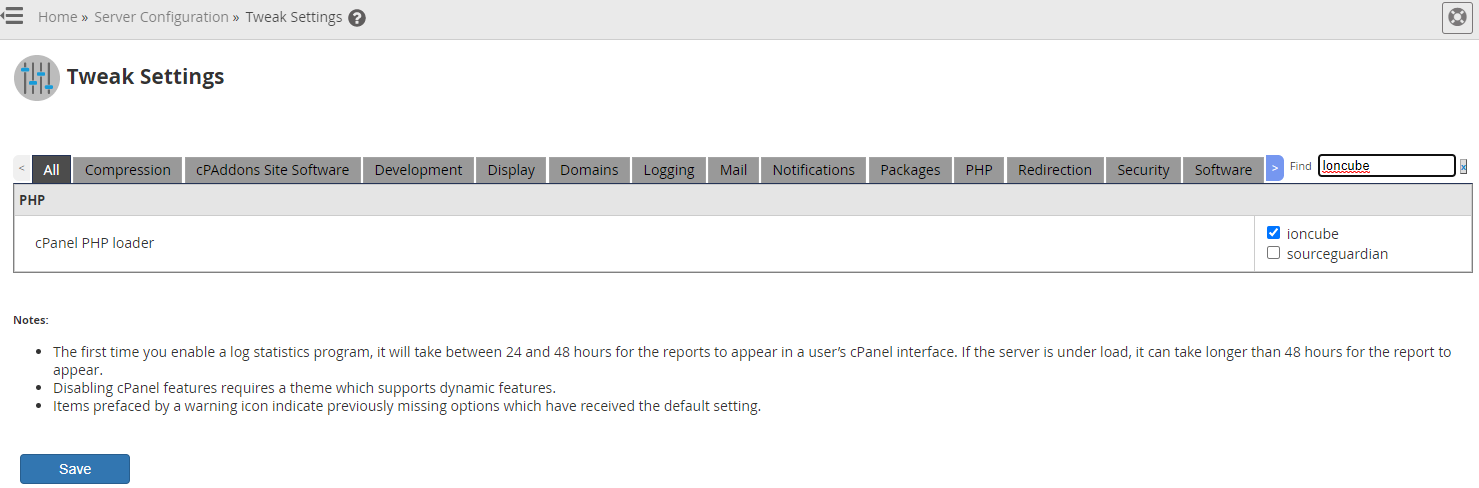
- Now that ioncube is enabled we can SSH in to your compute and start the Softaculous installation.
- Login to your cloud compute as root via SSH (How do I login to my compute using SSH?)
- Now we need to download the software. Copy and paste the following command to your computes SSH terminal then hit enter:
wget -N http://files.softaculous.com/install.sh - Once the download is completed copy and paste the following command to your computes SSH terminal then hit enter:
chmod 755 install.sh - To start the installation copy and paste the following command to your computes SSH terminal then hit enter:
./install.sh - Softaculous is now installed and you can view/manage the installation through WHM under the Softaculous interface.
You can also refer to the official Softaculous cPanel/WHM documentation for usage instructions and other useful commands.













