After receiving your Cloud Compute Activated - Complete Your Setup! welcome email, there's just a few more steps before your compute is fully configured and ready for use. Follow this guide to complete that process.
Completing Your Cloud Compute Setup
- Login to your client area and view your service list at https://my.hawkhost.com/clientarea.php?action=services
- Your active service list will show a Product/Service that matches the compute plan you purchased. For example, if you purchased a 2GB LAX Compute, the name will show as cloud-lax-2GB:

- Click the green Active button to the right of that service:

- You will be taken to the compute details page, from here click OPEN CONTROL PANEL:
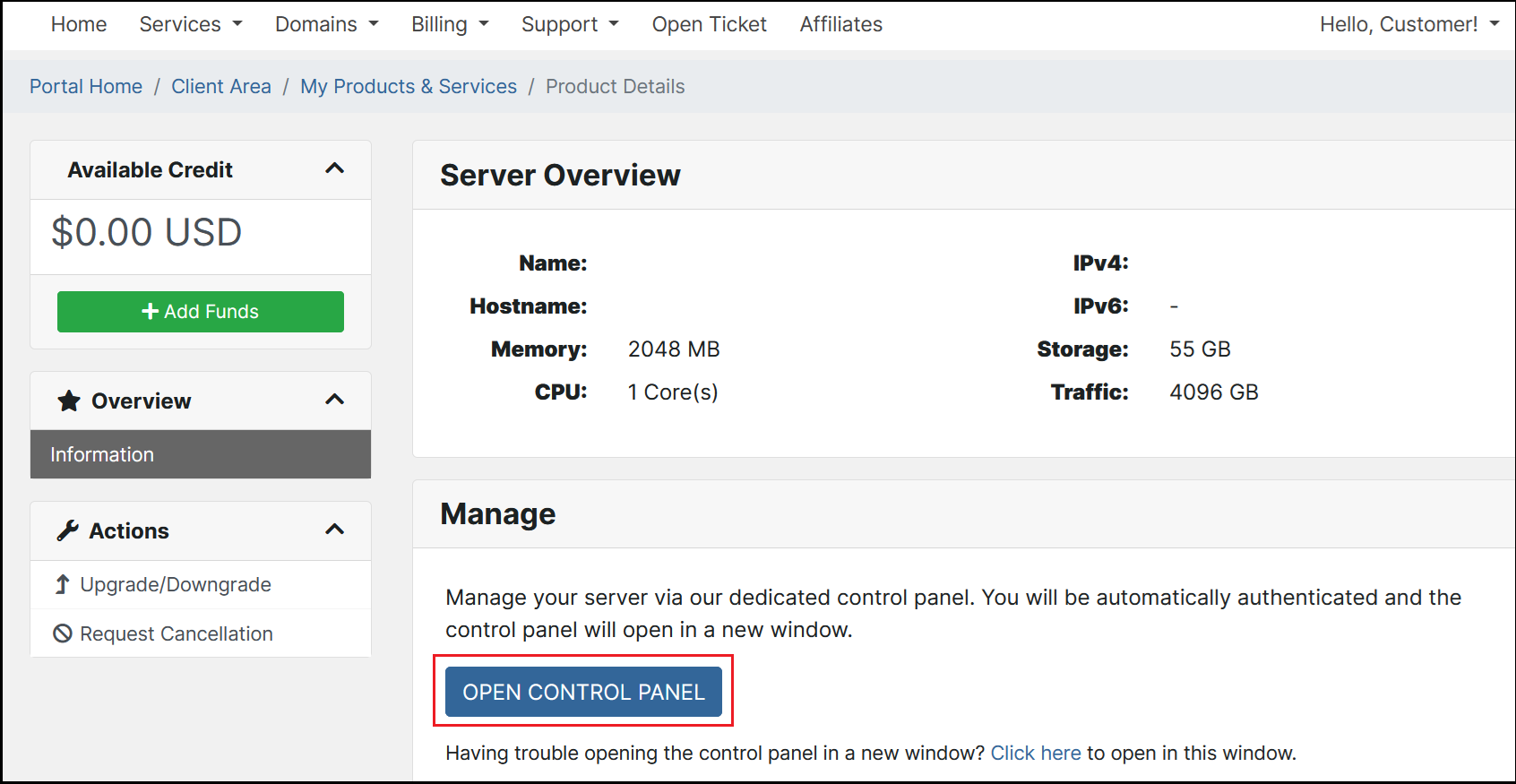
- Your browser will be redirected to https://cloud.hawkhost.com/ and will show a page titled Server Setup...
- Enter your desired server Name. This Name can be used for easy searching to find this compute from your Product/Service list in the future:

- Enter your desired server Hostname. A common hostname is compute.yourdomain.com or host.yourdomain.com:
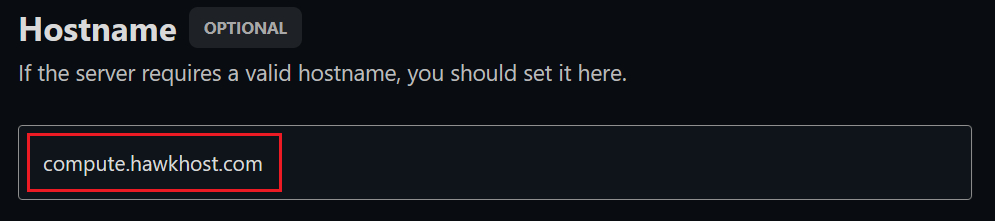
- Select your desired Timezone. We recommend using a Timezone that matches the location of your compute's datacenter:
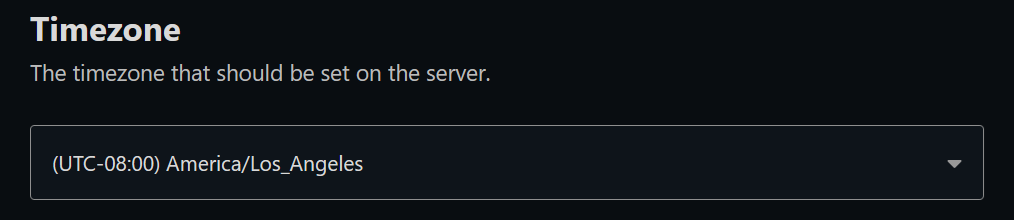
- Select your desired Operating System. If you have purchased a cPanel/WHM or DirectAdmin license, be sure to choose the appropriate template:
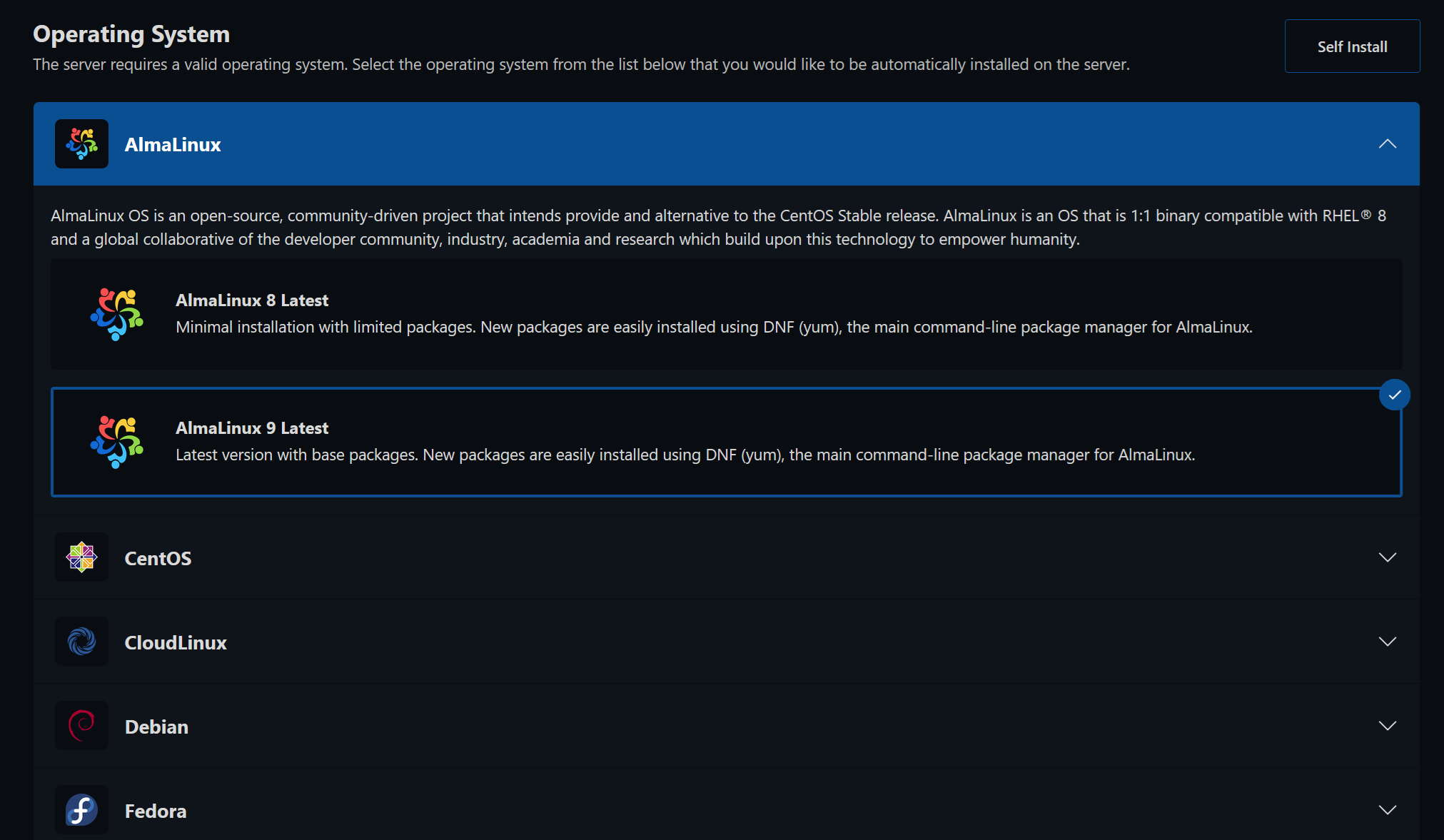
- Optional: Add your SSH key for passwordless login to the compute. If you do not have SSH keys, or do not understand this step, you can safely skip it.
- Review your information, and once you've confirmed all details are correct, click the blue Install button at the bottom of the page:

- Note: If you did not enter SSH keys on step 10, you will see a red pop-up notice asking you if you'd still like to proceed. In this case you can click `Install Without` to safely proceed.
- After clicking Install, your browser will refresh and you'll see a dialogue window with output of your compute build process:
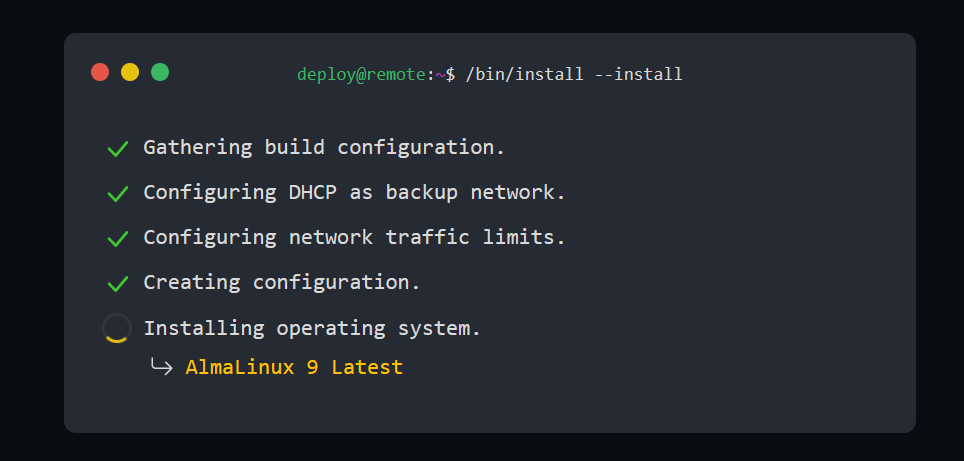
- Upon completion your browser will again refresh and you will be viewing your newly created compute and its associated control panel:
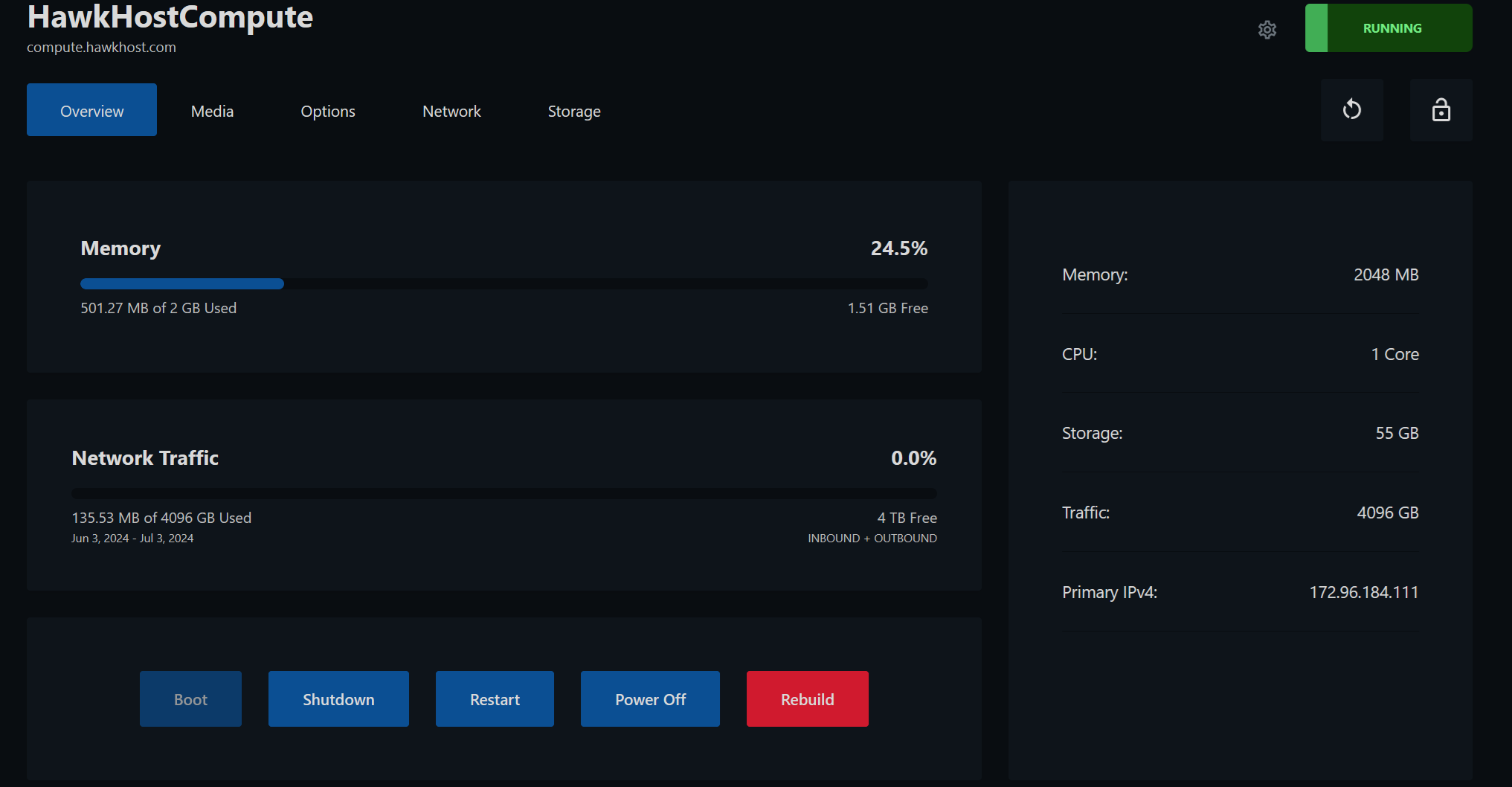
- Your compute is now fully provisioned and ready for use! Check your email inbox for an email from Hawk Host Cloud titled Your Compute is Ready! for your compute IP and root password.
If you're having issues completing your final configuration our team would be happy to assist with that process! Please open a ticket through https://my.hawkhost.com/submitticket.php or you can email [email protected], and within your ticket please provide our support team the following details:
- Your support PIN for ownership verification (https://my.hawkhost.com/knowledgebase/160/What-is-my-support-PIN-and-where-do-I-locate-it.html)
- Your desired operating system for your cloud compute (OS Options)
- The hostname or domain name that should be associated with your compute. A common hostname is compute.yourdomain.com













